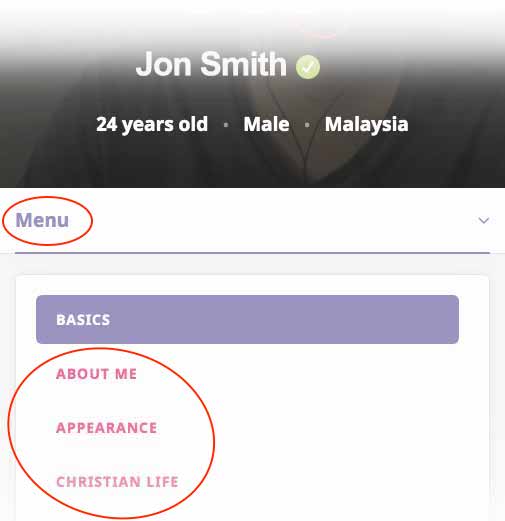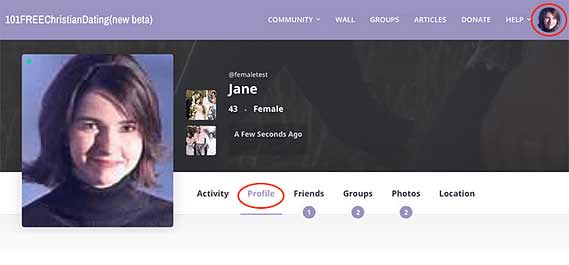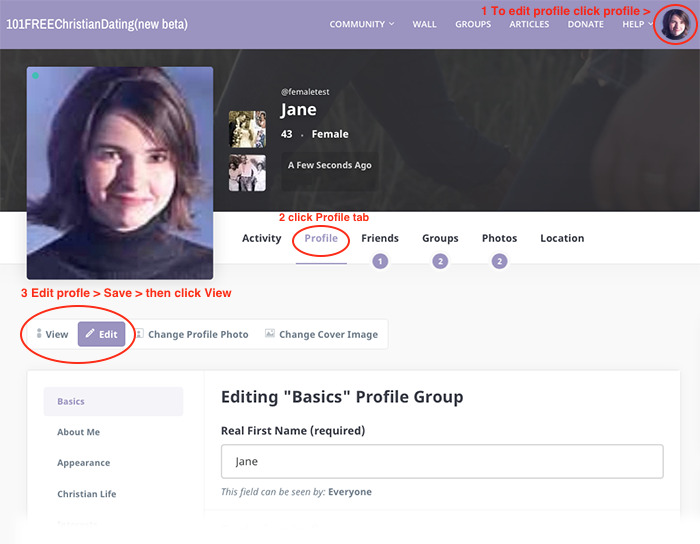NOTE: to search member profiles, some fields in your profile MUST be filled out first. These are marked ‘Required‘ and found in these 4 profile sections: BASICS, ABOUT ME, CHRISTIAN LIFE, Q&A). NOTE: Edit or view your profile by clicking your profile image thumbnail top right of any page.
Get started on 101 Dating
- SEARCHING PROFILES: I recommend searching and communicating with members on a larger desktop screen, but any device works. TIP: bookmark profiles you like by clicking the ‘LIKE‘ or ‘FRIEND‘ button on the profile. If this loses your place in search pages eg [1] [2]… avoid this by right-clicking ‘LIKE‘ or ‘FRIEND‘ and select ‘Open Link in New Tab’ (left-click on PC). Then browse your Liked profiles or Friends at your leisure (click your profile image thumbnail top right of any page then selecting ‘Like’ or ‘Friends’).
- YOUR PROFILE: You can edit and view your profile by clicking the profile image thumbnail top right of the screen.
- PHOTOS: trouble adding pics? – email 3 max to me (Ed/site owner: epgb101@gmail.com) with Username and I’ll add for you and delete them when done.
- REFRESH: if you don’t see new mail, updates or members – refresh page (click circular icon top browser) or delete cache (see browser Settings).
- GENERAL: site may be easier on desktop or tablet than mobile phone (no mobile app yet).
- HELP US: please delete unwanted mail, notifications or photos to speed up your service. Thanks.
Search Profiles & Contact Members
NOTE: some profile fields in each section marked ‘Required‘ must be filled before you can search other profiles (these are in 4 sections; BASICS, ABOUT ME, CHRISTIAN LIFE, Q&A).
- Mobile – tap three white lines (top right of page), scroll down to MEMBERS > Search Members. See search options
 top right of profiles (we will expand these as members increase).
top right of profiles (we will expand these as members increase). - Desktop/PC – click MEMBERS (top of page) > Search Members. See search options
 top right of profiles (if you do NOT see this icon, make page thinner >< widthways as it would appear on mobile and it should appear (sorry, a bug I need to fix).
top right of profiles (if you do NOT see this icon, make page thinner >< widthways as it would appear on mobile and it should appear (sorry, a bug I need to fix). - Filter Results – use link top right of page that says; Last Active / Alphabetical / Newest (see image below).
- NOTE: both male/female profiles are in search as I haven’t got round to filtering them yet.
- Don’t see many members? Change filter from ‘Last Active’ to ‘Alphabetical’.
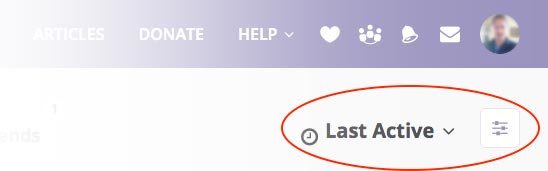
- View Member Details on Mobile: open profile, then under photo tap ‘Menu‘ (see red circle below).

View Member Details on PC: open profile, then click |Profile| tab to right of photo (pictured below).

Contacting Members
Send Messages to Members on Mobile: open member’s profile (see above), then on their profile picture tap circle on right with 3 vertical dots (see below), then select ‘Private Message’ or ‘Chat’.
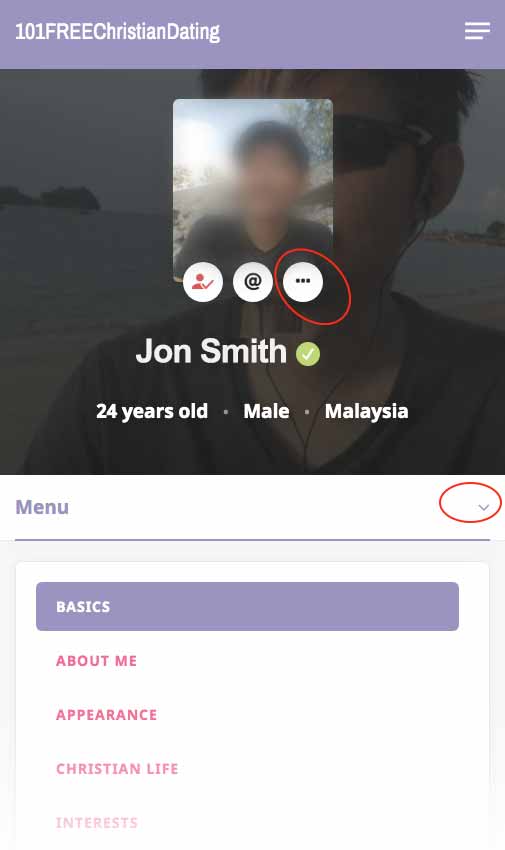
Send Messages on PC/Desktop: open profile, then click one of 2 blue speech bubbles bottom right of profile picture (below).
![]()
Edit Your Profile
- View Your Profile: on mobile tap 3 lines (top right), scroll down to View Profile. On PC hover over your profile photo/avatar (top right), select View Profile.
- Edit Profile: on mobile tap 3 lines (top right), scroll down to Edit Profile, make changes, tap Save Changes (bottom of page). On PC hover over small profile photo (top right), select Edit Profile, make changes, click Save Changes (bottom of page). You can also edit your details from your profile by clicking Edit tab (below).

- Add Main Photo: first view profile, click on main photo, scroll down, click Upload or Take Photo (some browsers don’t support ‘Take Photo’ option). You can also click Change Profile Photo. NOTE: for security we delete blurred, partially visible or masked faces.
- Add More Photos: click profile thumbnail (top right page) to view profile. Click ‘Photos‘ tab (down page by ‘Forums‘ and ‘Location‘ tabs). On left, click Upload (3 pics max – sorry it’s free:)
- To Delete Photos – either a) click/open image in gallery, hover over image and click Delete at bottom of image b) click Photos tab, hover over photo and click dustbin icon.
- Get Verified Profile Badge – email name, username and photoID (driver license or passport) via Contact Us link at bottom of any page. Once verified we delete your photoID. We check every account/profile prior to approval but this adds extra trust and legitimacy to your profile.
- Your Account: hover over profile thumbnail (top right) and click Settings. You can set email alerts, delete your account and all data.
Other Stuff..
- Report Misuse: my No.1 priority is safety. That means the best way to support 101 is to report ANY suspect use of our site using the contact link at the bottom of any page straight away to spare others so I can investigate. Include exact username.
- Join some Groups: click Groups at top of page then click the + sign on the main group image. Post some interesting items or news, or post in the forum that each group has. Things you post in groups appears on the main Activity / Wall. If you want to create a group contact us via the link at the bottom of any page.
- Get your account verified and a ‘Verified’ badge. This is super-important as with so many scammers on the Internet it lets other members know you are a real/trusted member. Simply email me some photoID (driver license or passport) and I will take care of the rest and delete your email/data after. Or – if you are already a known/trusted member of Fusion101 or I know you let me know and I’ll verify your account!
- Write Articles?: if you’d like to blog and write articles on any subject that interests you (like or preferably better than this one🙂 for 101FREEChristianDating’s community (or any of our sites) – Christian, current events or other to edify our members on different subjects – contact us via the link at the bottom of any page and we will grant your account ‘writer’ ability to create articles.
- Please Be Kind: treat our Christian brothers and sisters kindly, try to answer messages – even if it’s to say you cannot take things further – God bless you – Edward 🙂
Wait! Before you start – please watch this video…
Finally please check out this video on dating in general >>